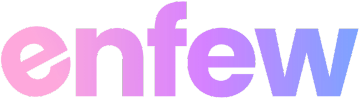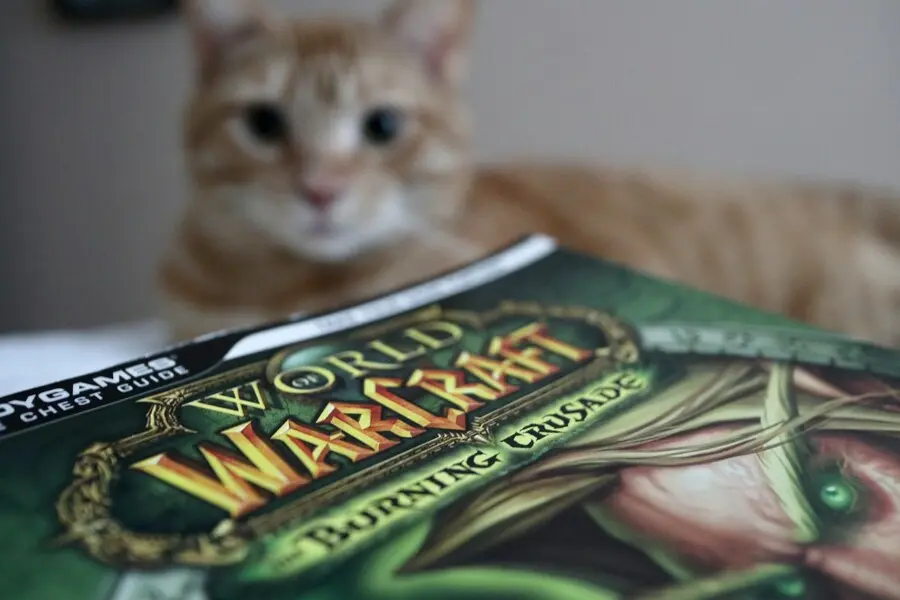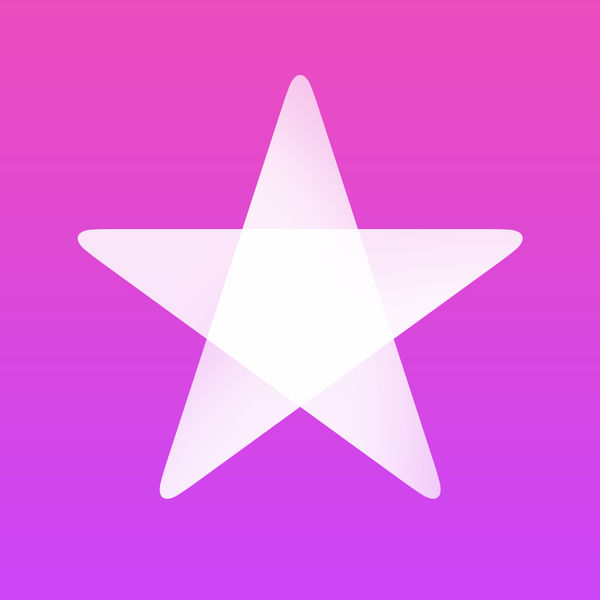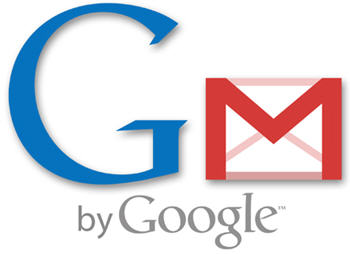 Introduction
Introduction
Gmail is a free, advertising-supported webmail, POP3, and IMAP service provided by Google. Gmail was launched as an invitation-only beta release on April 1, 2004 and it became available to the general public on February 7, 2007, though still in beta status at that time. The service was upgraded from beta status on July 7, 2009, along with the rest of the Google Apps suite. As of November 2010, it had 193.3 million users monthly.
With an initial storage capacity offer of 1 GB per user, Gmail significantly increased the webmail standard for free storage from the 2 to 4 MB its competitors such as Hotmail offered at that time. Gmail has a search-oriented interface and a “conversation view” similar to an Internet forum. Software developers know Gmail for its pioneering use of the Ajax programming technique. Gmail runs on Google GFE/2.0 on Linux. [via wiki]
Beginners Guide to Gmail
1. The Ultimate Guide To Gmail [PDF] by Makeuseof
Email – a tool on the internet that has changed everybody’s lives. The majority of us probably have at least one email account, and some of may even have 2, 3, 4, or even more than that. People use email everyday whether it be for work, school, or our personal lives. But what email provider is best for you? Gmail seems to be the preferred choice for many.
2. Gmail for Beginners 10-Part Series by butterscotch
Get up close and personal with Gmail, Google’s free email service. In this series we’ll learn all about Gmail Chat, sending and receiving messages, adding contacts and getting the day’s news. In this tutorial series hosted by DemoGirl.com’s Molly McDonald, we start off simple before delving in to some of Gmail’s more powerful advanced features.
3. An Unofficial User’s Guide to Gmail byPCMAG
Five years in beta mode hasn’t prevented Google’s Web-based Gmail from flourishing. In fact, it’s one of the few e-mail products continuing to innovate in any way these days. Desktop clients like Outlook and Thunderbird haven’t changed much in years; Hotmail gets a new name every few months, but that’s about it. Gmail, via experiments from the Gmail Labs team, is constantly adding new features.
Plus, Gmail is simple to use. At least on the surface. However, much of Gmail’s power goes untapped. So we’ve put together this guide to highlight the features you may have missed—ones that separate Gmail from the pack.
Gmail Tips & Tricks
1. 10 Dead Simple Gmail Tips, Tricks & Shortcuts by Amy-Mae Elliott
Gmail can be tweaked almost endlessly with various Firefox and Chrome extensions, and offers some pretty nifty Labs options too. However, we’ve taken a look at some simple tips, tricks, tweaks and shortcuts you can use without going down the plugin or experimental route. These 10 features will help you get so much more out of the webmail service, from an enhanced chat experience, to smarter filters, to offline access.
Have a read through now and let us know any neat Gmail hints you’d like to share in the comments box below.
2. 15 Awesome Gmail Tips and Tricks by Ramesh Natarajan
Gmail is the best thing that happened since sliced bread. That may sound like an over statement. If you really think about it, Gmail definitely has changed the way how we manage emails. Without Gmail, I cannot imagine processing 100′s of emails effectively every day without breaking a sweat.
In this article let us review 15 awesome Gmail tips and tricks that will help you to manage your emails effectively.
3. Top 10 Gmail tips and hacks by David Chartier
Gmail offers a lot of flexibility when it comes to the way you manage your email. Innovative features like labels, a dedicated mobile phone client and rich script-ability via Firefox’s Greasemonkey plugin create a unique appeal for users from nearly all walks of life.
Since you can do so much with and to Gmail, I thought I would round up my favorite tips and hacks for users both old and new. Some of these are simple ideas for thinking about labels in a different way, while others add more powerful functionality for the most dedicated of Gmail ninjas. Of course, this list is by no means complete, so have at it in the comments with your own tips, scripts and workflows
4. 9 Gmail Tips That Will Let You Take a Long Lunch by Sarah Jacobsson
I’ve used practically every Web-based e-mail program, from Hotmail to Yahoo to Chick Mail (seriously), and I have to say Gmail is awesome. But it could be better.
Here are a few tips to help you organize, optimize, and take control of your Gmail so you’ll spend less time sorting through your e-mail messages. (Don’t worry: “Use filters” isn’t one of them.)
5. Gmail Tips: 5 Great E-Mail Timesavers by Kristin Burnham
If you’re one of Gmail’s 193 million users worldwide, you probably rely on the service—and its add-ons—every day. Popular among users for its customization features, Google (GOOG) constantly adds to its arsenal of Labs and brings new features mainstream to simplify processes and save users time.
Here are five more useful Gmail tips, including how to access multiple accounts in one browser, schedule time zone changes and how to opt out of annoying conversation threads.
6. 20 Essential Gmail Tips You Probably Don’t Use (but Should!) by Paul Lilly
Remember when webmail used to be synonymous with AOL? Boy has the Internet grown up since then, and lucky for us, a little company called Google came along and changed not just how we surf the web, but also how we communicate with each other. We’re of course referring to Gmail, Google’s nearly six-year-old webmail service that only recently shed its beta tag.
For most of you, we’re probably preaching to the choir and you already own at least one Gmail account, if not several. And with good reason, too. Google’s now-infamous email service offers oodles of storage space (over 7GB and counting), excellent spam detection, built-in chat, awesome search capabilities, a ton of customization options, and a whole lot more. But even with all that it offers out of the box, are you making the most out your Gmail account?
7. 11 Power Tips for Gmail by Matt Cutts
Considering that real Gmail users didn’t know about these options, I’m going to call them power tips.