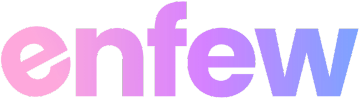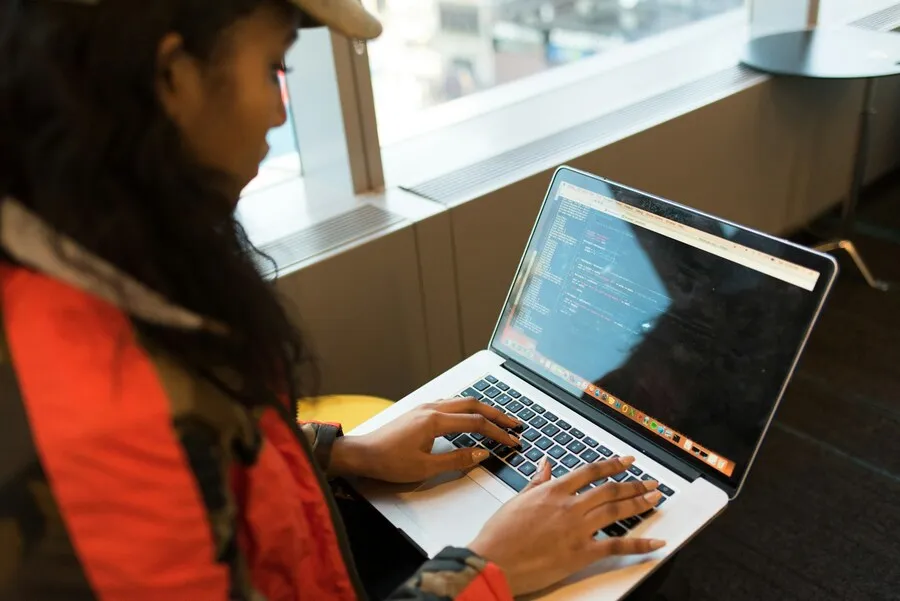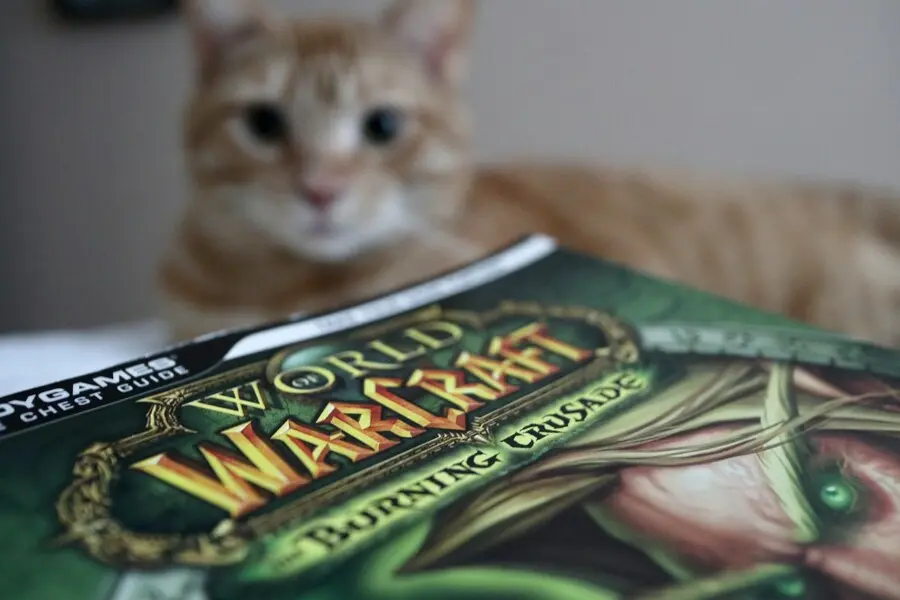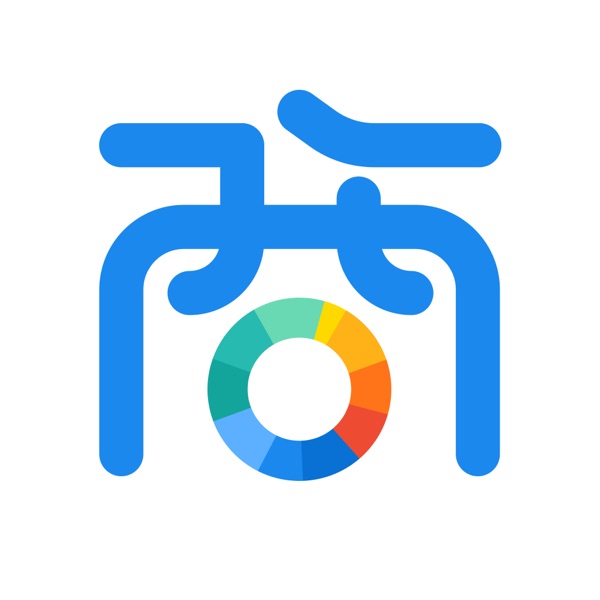Ubuntu can be hard, frustrating and confusing for new users. Hope these Ubuntu tips will help newbie users to learn and understand Ubuntu shortcuts easily.
1. Undo all the changes to line – Alt-r –
2. Execute last command in history – !! –
3. Install some more fonts by typing these commands – New Fonts
sudo apt-get install ttf-aenigma
sudo apt-get install ttf-liberation
sudo apt-get install ttf-fifthhorseman-dkg-handwriting
sudo apt-get install ttf-sjfonts
sudo apt-get install ttf-breip4. Execute last command in history beginning with abc !abc –
5. Trash files instead of deleting them sudo apt-get install trash-cli –
6. Delete from the cursor to the beginning of the line – Ctrl-u
7. Execute nth command in history – !n
8. Expand command line – Alt-Ctrl-e
9. Replace first occurrence of abc with xyz in last command and execute it – ^abc^xyz
10. Moves the cursor backwards to the previous occurrence of x – Alt-Ctrl-] x
11. Move to the start of the line. – Ctrl-a
12. Move to the end of the line – Ctrl-e
13. Clear the screen leaving the current line at the top of the screen. – Ctrl-l
14. Moves the cursor forward to the next occurrence of x – Alt-] x
15. Command Line Web Browser – sudo apt-get install links
16. Delete from the cursor to the end of the line – Ctrl-k
17. Pastes text from the clipboard– Ctrl-y
18. Delete from the cursor to the start of the word – Ctrl-w
19. Play Old MS-DOS Games – Install Dosbox, create a folder called “dosbox_c” . Then using Dosbox, unmount the “dosbox_c” folder and then switch to it by typing “C:”
20. Ctrl-x Ctrl-u – Undo the last changes.
21. Command History Search – Ctrl-r
22. Command Line Image Manipulation
sudo apt-get install imagemagick
sudo apt-get install asciiview23. Non-incremental reverse search of history – Alt-p
24. Log in automatically
Go to System > Administration > Login Window. Then type your password and you will get the Login Window Preferences with 5 tabs, Choose Security tab and click and Enable Automatic