Selected Test Results (selected in ‘Test Results’ table below)
What works – Install, Run, Logging in, Menu’s and most of the buttons have text on them.
What does not – Fetching my contact list (shouldn’t be empty, i have friends! 😉
What was not tested – Webcam, audio, chatting
Additional Comments – Windows 2000 mode
How to Install Live Messenger With Wine With Commands
First of all, wine. In case you don’t have it installed, you can do it with synaptic, add/remove apps, or: sudo apt-get install wine.
That will let you run many other windows’ apps. But not WL msn. Now let’s install winetricks. All you gotta do is right click here and press: “save destiny as”. Save it to your home folder.
Once downloaded, you can run the program by: sh winetricks
Install all you want and can, but what we need for now is:
- corefonts
- flash
- gecko
- gdiplus
- msls31
- msxml3
- riched20
- riched30
- tahoma
- vcrun6
- vcrun2003
- vcrun2005
- vcrun2005 sp1
- vcrun2008
You will need to get the installer from a Windows XP machine or download it from the Internet, dont try to install the online installer wlsetup-custom.exe this installer won’t currently work with Wine. What you need is the “Install_{508CE775-4BA4-4748-82DF-FE28DA9F03B0}.msi” from: Program files/Common Files/WindowsLiveInstaller/MsiSources and “Install_{508CE775-4BA4-4748-82DF-FE28DA9F03B0}.msi” should be there if you have Messenger 2008 or 2009 installed on the XP machine. You can also do what I did and google for the offline installer and download it from a host. Just be aware that the installer for 2008 and 2009 are named the same,version 8.5 is version 2008 btw.
OK, once you have the installer install it like this:
$ msiexec /i Install_{508CE775-4BA4-4748-82DF-FE28DA9F03B0}.msi
the install will run in your terminal, once the install has completed run winecfg and select “Add application” then go to “.wine/drive_c/Program Files/Windows Live/Messenger” and select “msnmsgr.exe” then set the windows version for “msnmsgr.exe” to win2000 then click OK.
Now run $ wineboot and if you followed all the tutorial Mesenger should start up and then all you need to do is sign in.
This howto is good for versions 2008 and 2009, all the steps are the exact same and both versions work about the same. Enjoy!
Alternative Tutorial
- Install MSN (important)
- Download Winetricks
- wget http://www.kegel.com/wine/winetricks
- Now using winetricks install riched20, msxml3 and gdiplus
- sh winetricks riched20 gdiplus msxml3 flash
- Set Windows version to Windows 2000
- Now you can start MSN Messenger
How to Use Win Live Messenger
This Video Shows how to use Win Live Messenger on Ubuntu Using Wine.
Msn Alternatives For Ubuntu
1. aMSN
- aMSN is a free open source MSN Messenger clone, with features such as:
- Offline Messaging
- Voice Clips
- Display pictures
- Custom emoticons
- Multi-language support (around 40 languages currently supported)
- Webcam support
- Sign in to more than one account at once
- Full-speed File transfers
- Group support
- Normal, and animated emoticons with sounds
- Chat logs
- Timestamping
- Event alarms
- Conferencing support
- Tabbed chat windows
2. emesene
eMeSeNe Messenger is a python/Gtk aplication that tries to be a nice and simple clone of MSN Messenger.
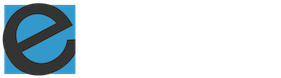
Is dont show how to install, is garbage.
Thanks for the reminding us, We apologize for the authors mistake.
We have updated this article with more information few hrs ago..