I Changed A Couple Of Things In The Theme For Better Matching To Leopard Style But In This Video Description I Will Explain How To Make It Look Like Mine
1.Download Macbuntu 10.10
http://sourceforge.net/projects/macbu…
To Install This Open Up A Terminal Then Open The Macbuntu Folder And Drag
The INSTALL.SH in The Terminal And Follow The Instructions
2.Download A Couple Of Docky Themes Below
to install them Open Up A Terminal Then Type gksudo nautilus /usr/local/share/docky/themes What This Does Is It Opens Up Your File Manger Wich Contains all your folders And It Gives You Root Access!
http://www.2shared.com/file/jyGIpJOZ/…
Navigate To This Folder And Drag Them In
~/.local/share/docky/themes
Then Restart Docky And See If Your Themes r There
3.Add Shadow Around The Boarders Just Like Leopard
Click Applications
Then Click System Then Click Preferences Then Click Compiz Settings Manager Then Click Reflection Then Make Alpha Dependence Threshold
5 The Download My Black Background Image Below
http://www.sinkholeproductions.com/ca…
Then In The Alpha Dependence Threshold Windows Again Click
Reflection Image And Browse For The Downloaded Picture
And Click OK Then Click Back
Now Just Click Windows Decoration And In There Just Make Shadow opacity
5958 Then Make Shadow Radius 18.0000 Then Make Shadow Colour Black
Then Make Shadow Offset X and Y 16
Then click back and your done for that!
.4 To Add Those Black icons In The Panel Like Leopard Just Right Click The Panel And You Want To Add The Following Apps
CPU MONITOR
Character Palette
USER SWITCHER
Run Application
ok thats It For Step 4
5.This step Makes Your Panel Transparent Like Leopard
Click Applications Then Click Compiz Settings Manager
Then Click (Opacity Brightness Saturation) Then Click New
Then Paste This Command In The Box
class=Gnome-panel & Make It Anything You LIke I Made Mine 95 But As i Said Anything That Suits Your LIkeing
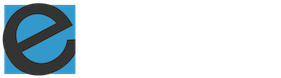
Very nice tutorial. Exactly what I needed. Looks just like a real mac! THANKS